
Windows 2000
Step 1 -- First, DELETE the icon from your DESKTOP that reads "Winpoet"
Note: For Internet Explorer users
- Open Internet Explorer Browser
- Click on Tools, Internet Options
- Click on the Connections Tab at the top
- Make sure Never dial a connection is checked
- Click OK
Step 2 -- make sure your Network Settings are correct
Click on the Start button, then select Settings, then Network and Dial-up Connections.
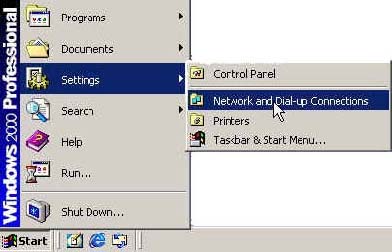
This brings up the Network and Dial-up Connections window, which contains icons for your Local Area Connection, and for any dial-up services you've set up on your system, and an icon for the Make New Connection wizard that lets you set up new dial-up connections. To configure your Mycitycable network connection right-click on the Local Area Connection icon and select Properties from the drop-down menu.
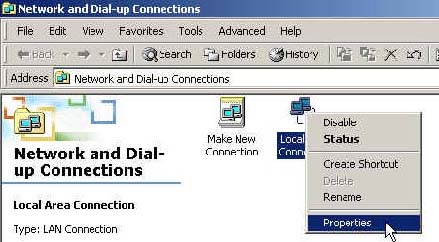
You are now at the Local Area Connection Properties window, which lists the different services and network protocols that are installed for use by your Ethernet adapter. The adapter itself is listed in the Connect Using area at the top of the Window. Your properties windows may look different than the one shown here because different Ethernet adapter manufacturers can install different components by default.
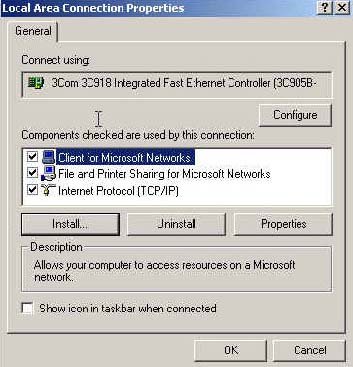
To connect to theMycitycable network you need two components, Client for Microsoft Networks and Internet Protocol (TCP/IP), installed and selected. By default, these components are already installed on a Windows 2000 computer. If either or both of these is missing from the properties window you need to install them. For example, to install TCP/IP you first click the Install button, then select Protocol and click Add. Finally, you select TCP/IP from the list of available protocols.
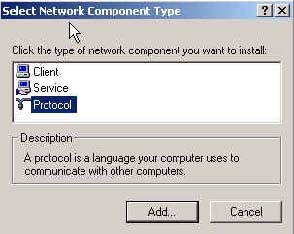
With both Client for Microsoft Windows and Internet Protocol (TCP/IP) installed, be sure the box next to them is checked.
To configure your networking client, select Client for Microsoft Windows and click the Properties button. From the Name Service Provider drop-down list, select Windows Locator. Click OK.
Go to Step 1– Checking your IP address
Step 2 – Checking your IP Address
CLICK on START > RUN and type command and CLICK the OK button. This should open your DOS window:
At the Command Prompt type like it states below:
C:\>ipconfig /release (NOTE: there is a space
between ipconfig and "/", ipconfig(space)/release)
Windows 2000 IP Configuration
IP address successfully released for adapter "Local Area Connection"
C:\>ipconfig /renew (NOTE: there is a space between ipconfig and
"/", ipconfig(space)/renew)
(**SPECIAL NOTE:
The IP information that you get will be different than the IP’s shown
below)
Windows 2000 IP Configuration
Ethernet adapter Local Area Connection:
Connection-specific DNS Suffix . : mycitycable.com
IP Address. . . . . . . . . . . . : xxx.xxx.xxx.xxx
Subnet Mask . . . . . . . . . . . : 255.255.255.xxx
Default Gateway . . . . . . . . . : xxx.xxx.xxx.xxx
C:\>exit
You should now be able to open you favorite web browser and surf the Internet!!!!
Please Call 1-888-394-4772 anytime of the day if you are having any issues or questions.