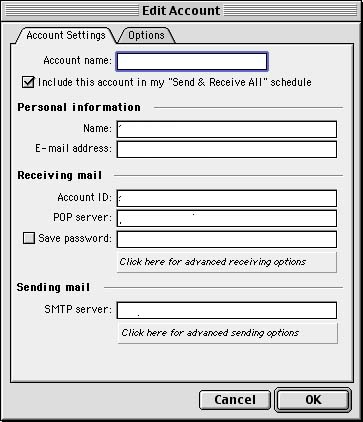To set up Outlook Express 5 on the Macintosh, follow these steps:
- If Outlook Express is already installed, go to step 4. If not, go to the
Microsoft Outlook
Express download website.
- Click either MacBinary or BinHex next to English (or other language you
want to use in Outlook). Download the file.
- After the file downloads, double-click the Outlook Express 5.smi icon and
follow the installation instructions.
- Click Tools, then Accounts.
- Click the New icon on the top left.
- Select IMAP from the Account Type drop-down list.
- Click OK.
- Type a name in the Account Name field that identifies the account for you.
- Type your name as you want your email recipients to see it.
- Type your email address, such as username@wbhsi.net.
- Type your account ID, which is the first part of your email address. If
your address is username@wbhsi.net, for example, your account ID would
be username.
- Type the server name, which is smtp.wbhsi.net
- Click OK.
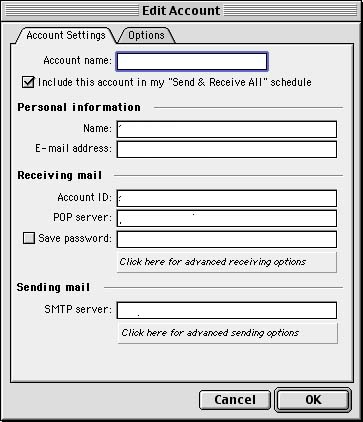
- Close the Accounts window.
- In the Outlook Express 5 window, click on the account you named in step
8.
- Type your password.
- Click OK. Your email downloads from the server.
- Click on the inbox.
- Click on a message to display it in the current window, or double-click
it to display the message in a different window.
Return to email menu
![]()