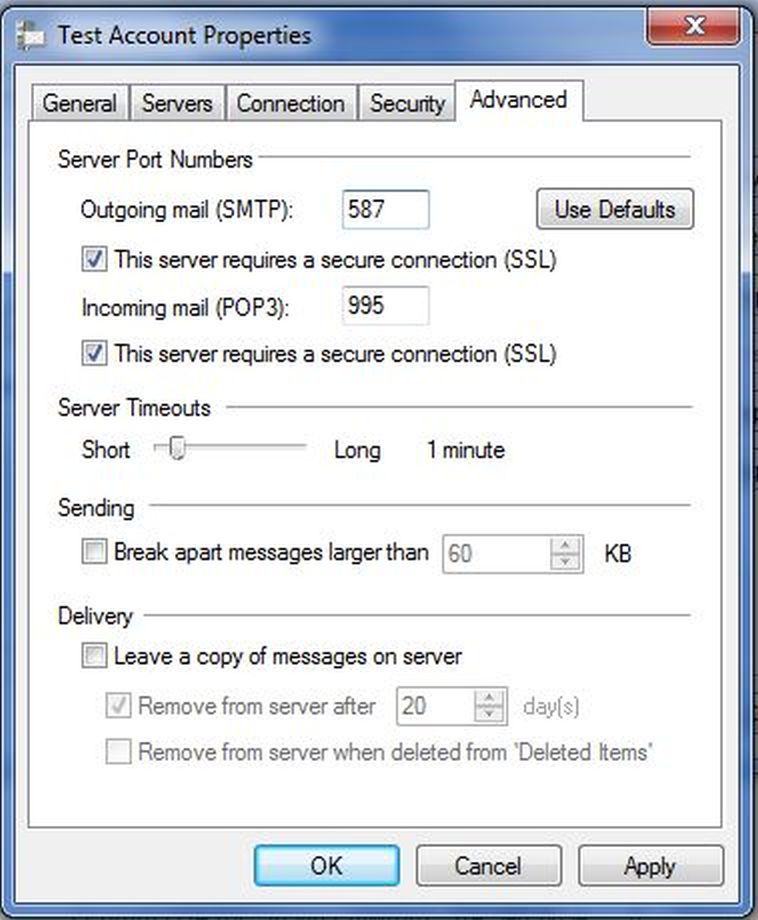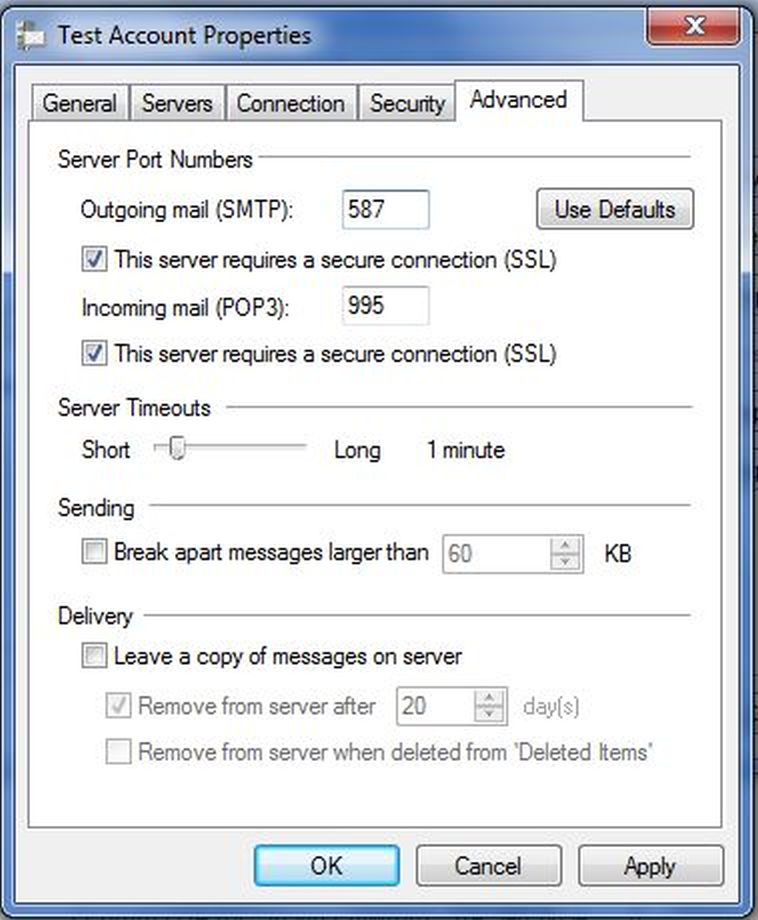1. Click Tools, then click Accounts.
2. Select the account you wish to update and then, click Properties.
3. Click the Servers tab.
4. Enter pop.gmail.com into the Incoming mail server field.
5. Enter smtp.gmail.com into the Outgoing mail server (SMTP) field.
6. Under the Outgoing Mail Server menu option at the bottom of the tab, check the option “My server requires authentication.”
7. Click Apply.
8. Click the Advanced tab.
9. Enter 587 into the Outgoing mail (SMTP) server field and check the option “This server requires a secure connection (SSL).
10. Enter 995 into the Incoming mail (POP3) server field and check the option “This server requires a secure connection (SSL).
11. Click OK.